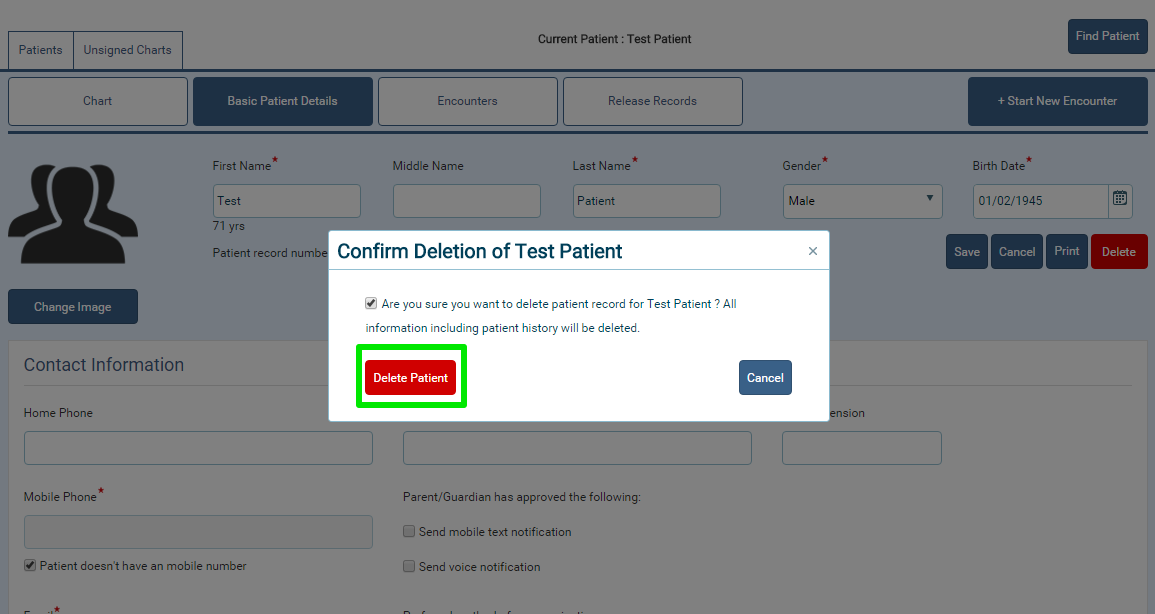Help
-
Step : 1
Click here to download driver for Topaz Signature Pad. Double-click on the downloaded .EXE file.
-
Step : 2
Welcome screen opens. Click on Next.
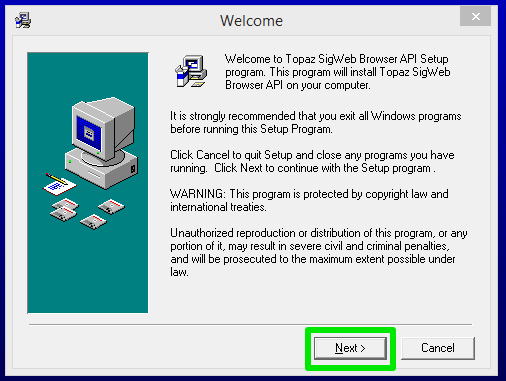
-
Step : 3
Select Group T-S and click on OK.
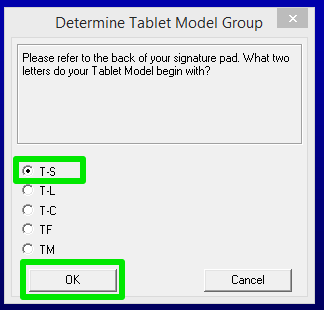
-
Step : 4
Select Model T-S460 and click on OK.
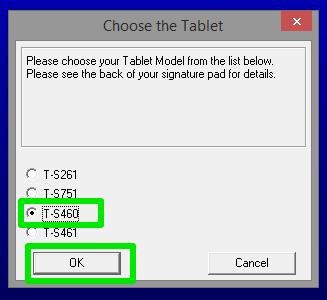
-
Step : 5
Select Connection Type HSB (USB type) and click on OK.
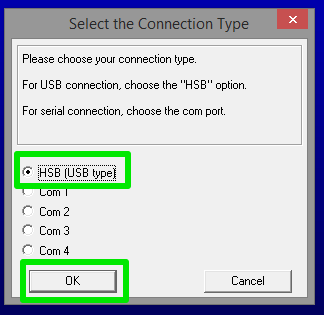
-
Step : 6
Click Agree to accept the License agreement.
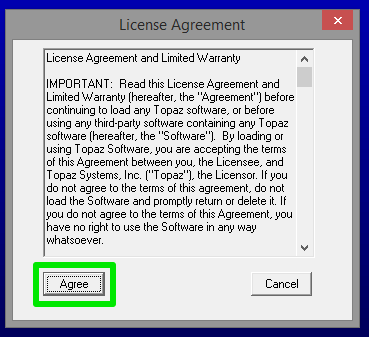
-
Step : 7
The installation process for the Setup Wizard starts. Wait for the process to complete.
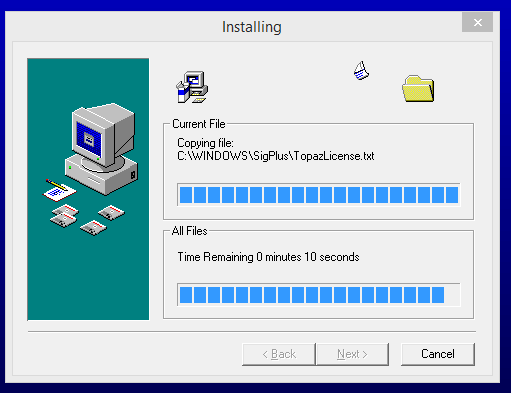
-
Step : 8
The SigWeb Setup Wizard opens. Click on Next.
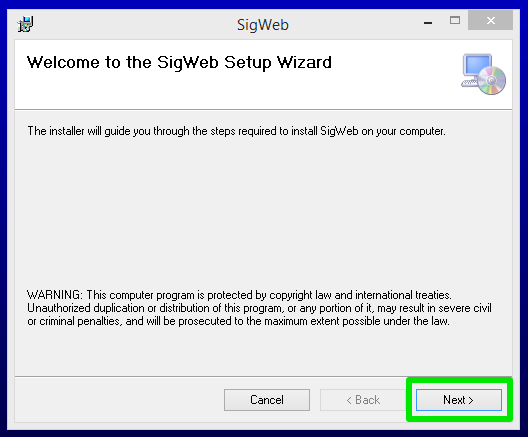
-
Step : 9
Click on Next.
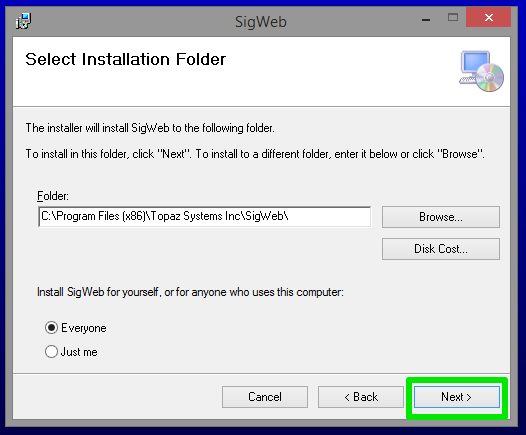
-
Step : 10
Click on Next to start the installation.
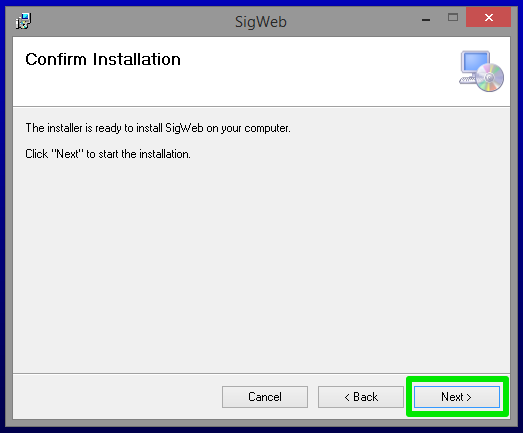
-
Step : 11
Click on Close after installation is completed.
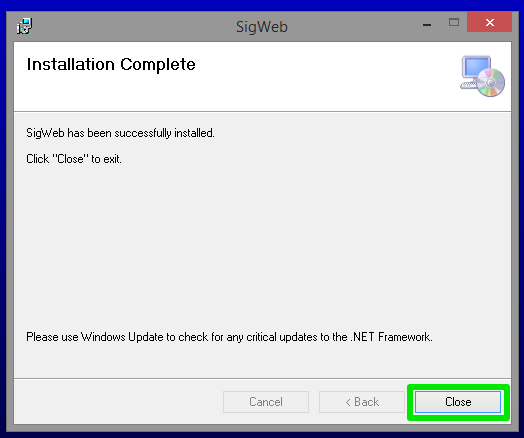
-
Step : 12
Click on Finish to exit installation.
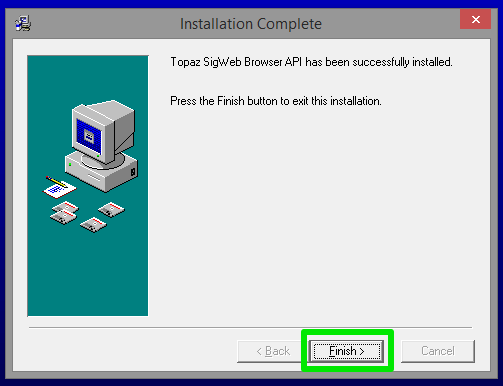
-
Step : 13
Installation completed and signature pad is ready to use. Click here to test the device in the browser.
-
Step : 1
Select the
patient name from the 'Search Patient' page and go to the Patient Chart.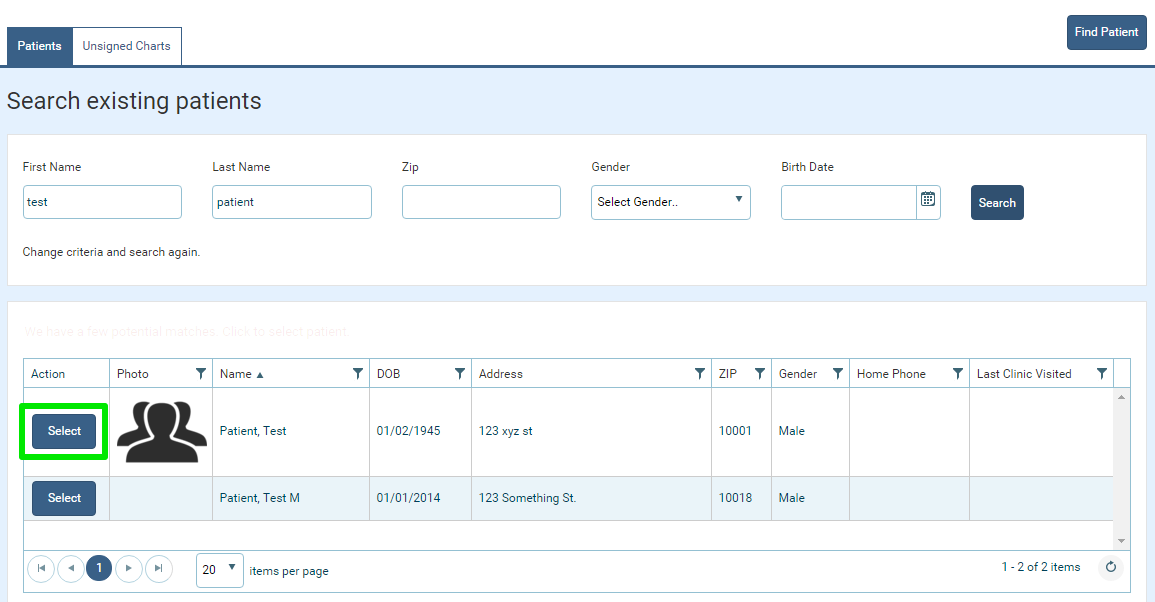
-
Step : 2
Go to the Basic Patient Details page and click on 'Edit' button.
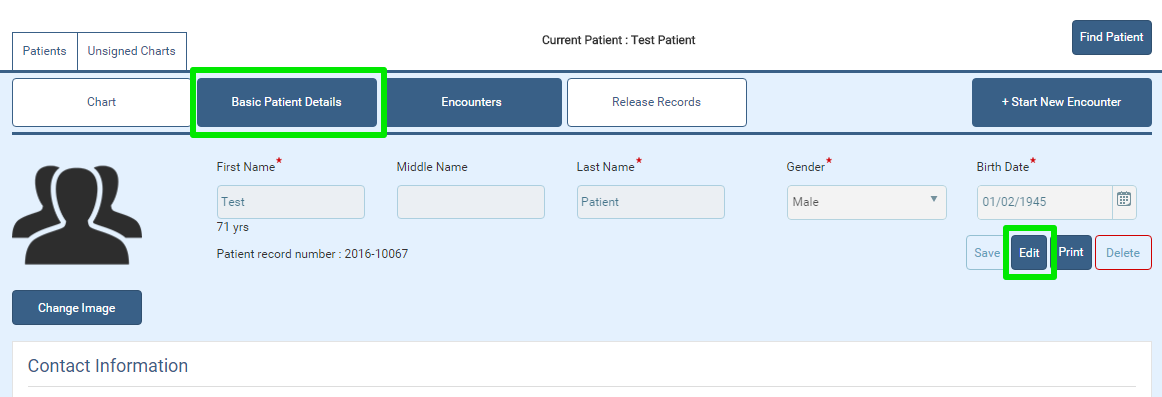
-
Step : 3
Click on the 'Delete' button when it is enabled. The 'Delete Confirmation' modal opens.
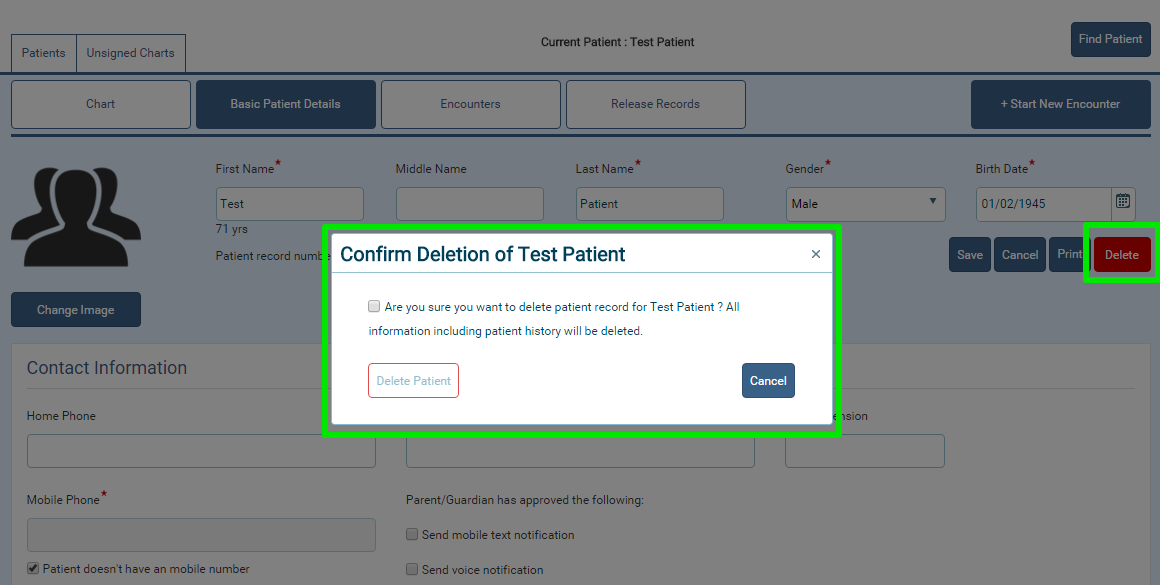
-
Step : 4
In the modal, select the 'Are you sure you want to delete patient record' check-box. This enables the 'Delete Patient' button.
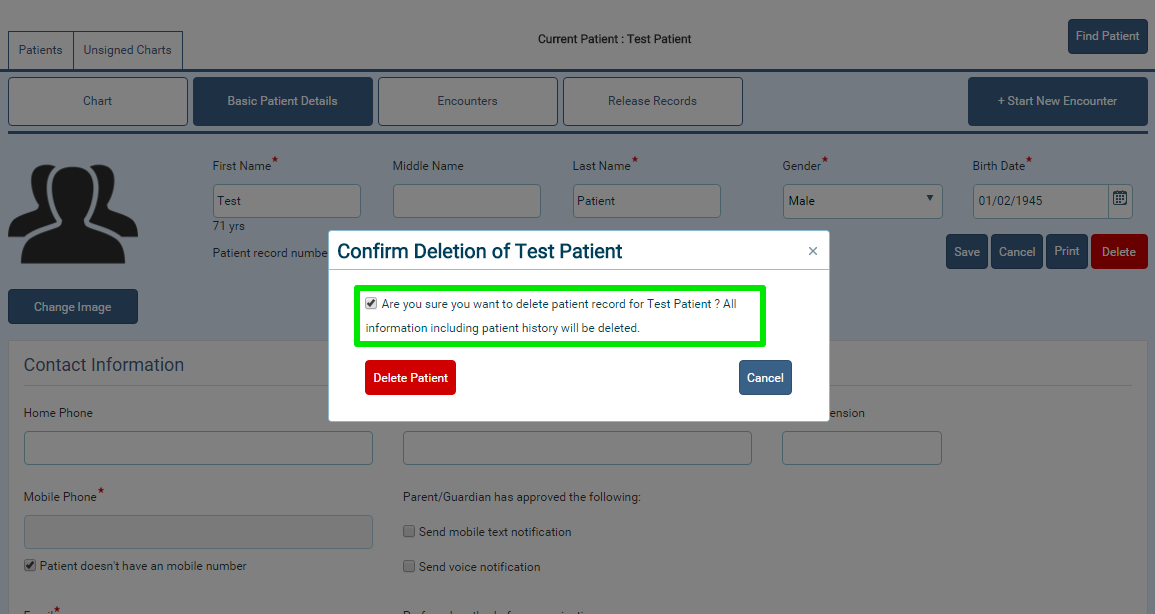
-
Step : 5
Click on the 'Delete Patient' button and the patient is deleted successfully. The page redirects to 'Search Patient'.