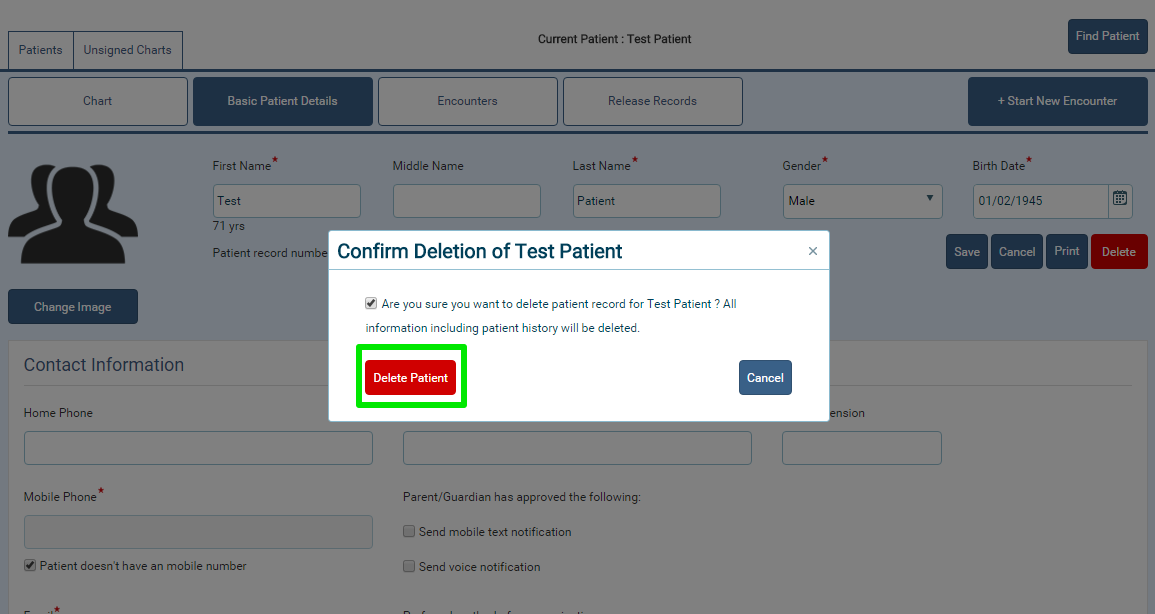FAQs
What is a free clinic?
The State of Iowa provides a definition of free clinic: “Free Clinic” means a facility, other than a hospital or health care provider’s office which is exempt from taxation under section 501(c)(3) of the Internal Revenue Code and which has as its sole purpose the provision of health care services without charge to individuals who are otherwise unable to pay for the services. (Source: IA Code: 135.24)
Learn more about IA Code 135.24
Most of the free clinics in Iowa are
volunteer-based and provide services out of a church or community center, at no cost to patients.
Why free clinics?
Charity care is cornerstone to efforts addressing the healthcare needs of Iowa's most vulnerable populations. Community leaders identify the need and initiate
grass-roots efforts to serve the underserved through free medical clinics.
How can I begin a free clinic in my community?
If you believe this is an unmet need in your community, identify champions and a site willing to take on the initiative then contact us. Champions should be willing to fill the Volunteer roles of Medical Director and Clinic Manager (FCI provides template job descriptions for these positions). Site should be willing to provide space and storage for clinic operations (FCI provides lease agreement templates).
What about medical malpractice insurance?
We are fortunate in the State of Iowa to have an established program which offers indemnification to free clinics and its volunteer health care providers. Learn more about the Volunteer Health Care Provider Program.
How can it be free?
Physicians, nurses and other healthcare professionals volunteer their time to provide quality medical services.
Lay volunteers handle patient check-in, clerical assistance, site maintenance and other tasks to insure an efficient operation.
Use of Church and Community Center space allows the clinics to operate with little or no rental and utility costs.
Generous individuals, businesses and organizations provide contributions of cash, supplies, pharmaceuticals and equipment.
No-cost membership with FCI provides operational and procedural tools as well as needed equipment, technology and education.
Who uses the free clinic?
Those that are in between health insurance coverage due to job transitions, relocation, etc
Those who are eligible for health insurance coverage but find it unaffordable
Those who have health insurance but have no available access due to provider shortages, transportation issues, limited childcare options, time off work considerations, etc
Those who have health insurance but find premiums with additional out-of-pocket expenses such as co-pays, deductibles and items not included in their plan, unaffordable
Those who are indigent and homeless who do not access traditional healthcare delivery systems
Those who are undocumented and unauthorized and do not qualify for any coverage options
Signature Pad Driver Installation Guide (for Windows Desktop only)
Step : 1
Click here to download driver for Topaz Signature Pad. Double-click on the downloaded .EXE file.
Step : 2
Welcome screen opens. Click on Next.
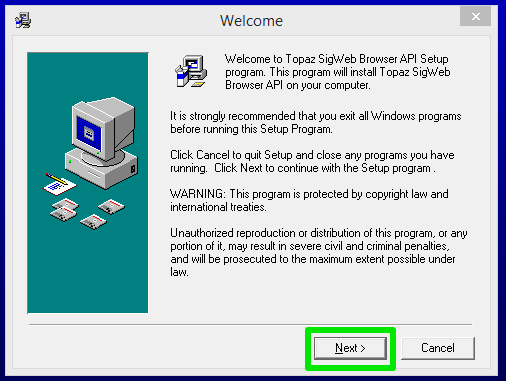
Step : 3
Select Group T-S and click on OK.
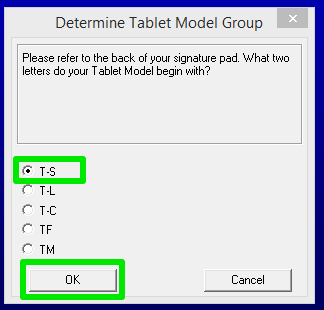
Step : 4
Select Model T-S460 and click on OK.
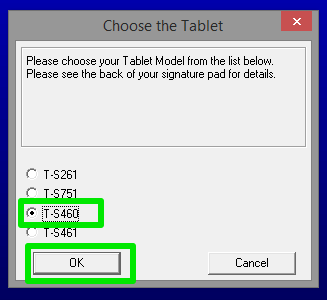
Step : 5
Select Connection Type HSB (USB type) and click on OK.
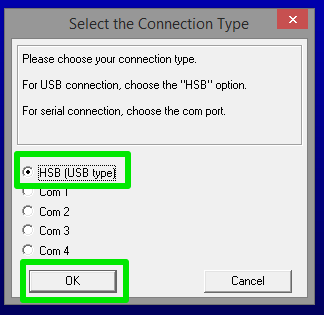
Step : 6
Click Agree to accept the License agreement.
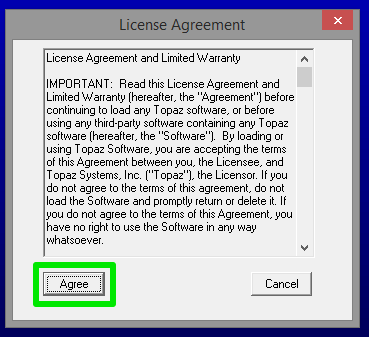
Step : 7
The installation process for the Setup Wizard starts. Wait for the process to complete.
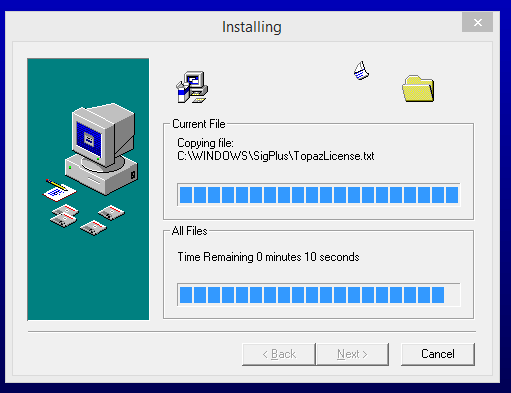
Step : 8
The SigWeb Setup Wizard opens. Click on Next.
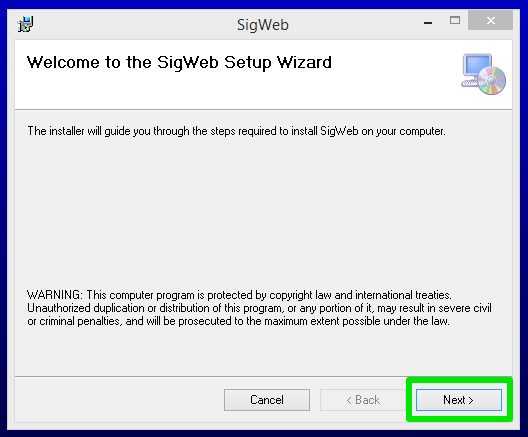
Step : 9
Click on Next.
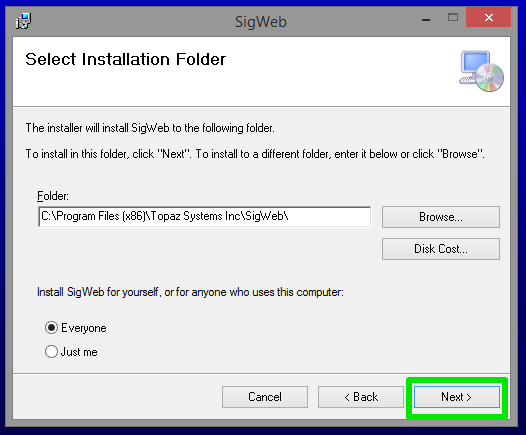
Step : 10
Click on Next to start the installation.
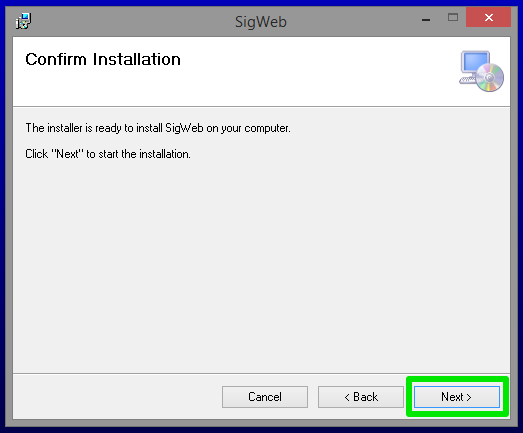
Step : 11
Click on Close after installation is completed.
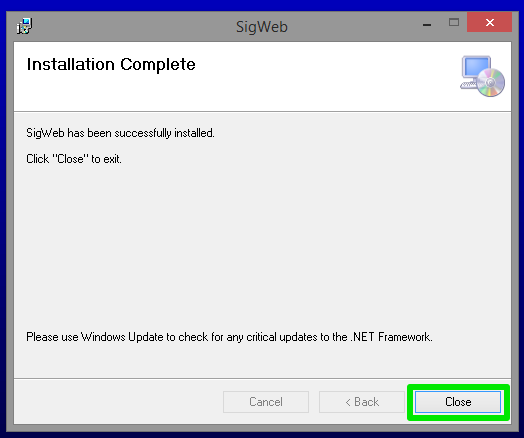
Step : 12
Click on Finish to exit installation.
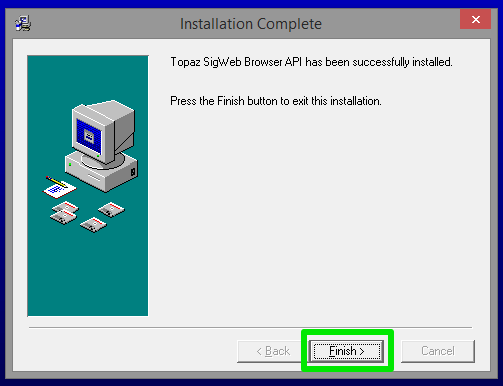
Step : 13
- Installation completed and signature pad is ready to use. Click here to test the device in the browser.
How to Delete a Patient? (For Clinic Managers and Clinic Admin only)
Step : 1
Select the patient name from the 'Search Patient' page and go to the Patient Chart.
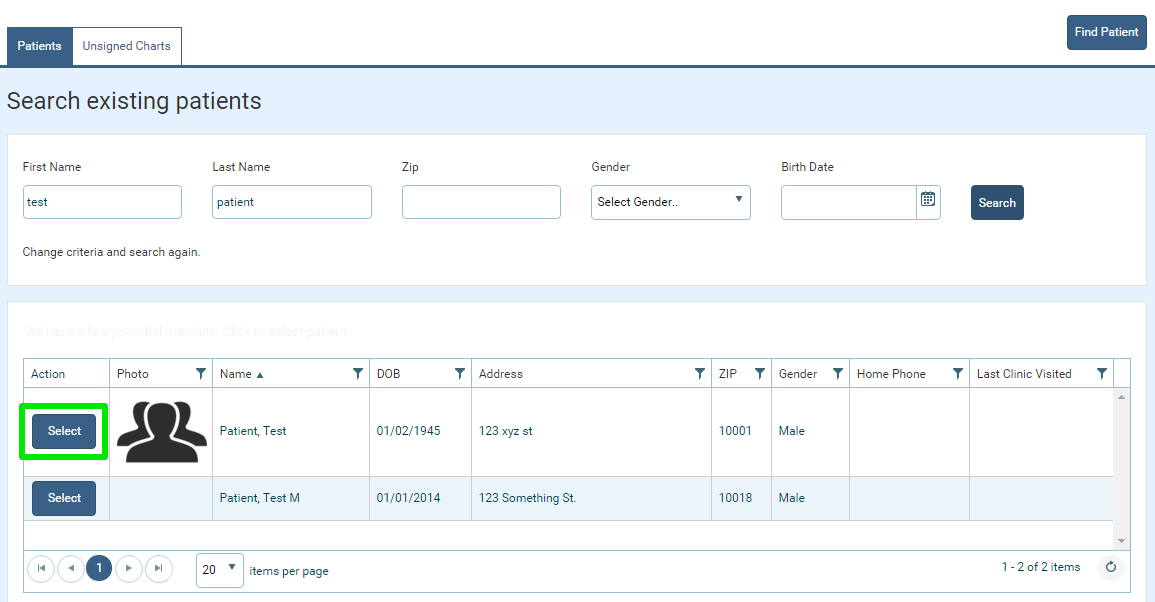
Step : 2
Go to the Basic Patient Details page and click on 'Edit' button.
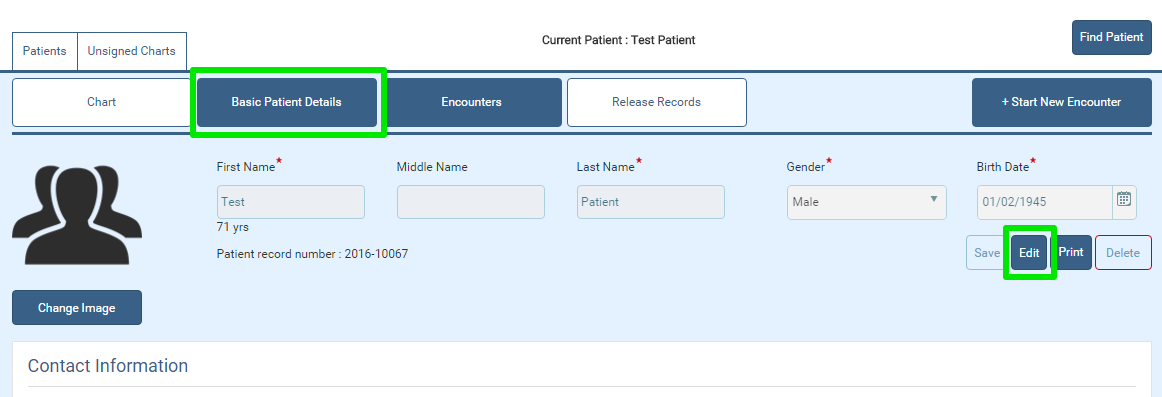
Step : 3
Click on the 'Delete' button when it is enabled. The 'Delete Confirmation' modal opens.
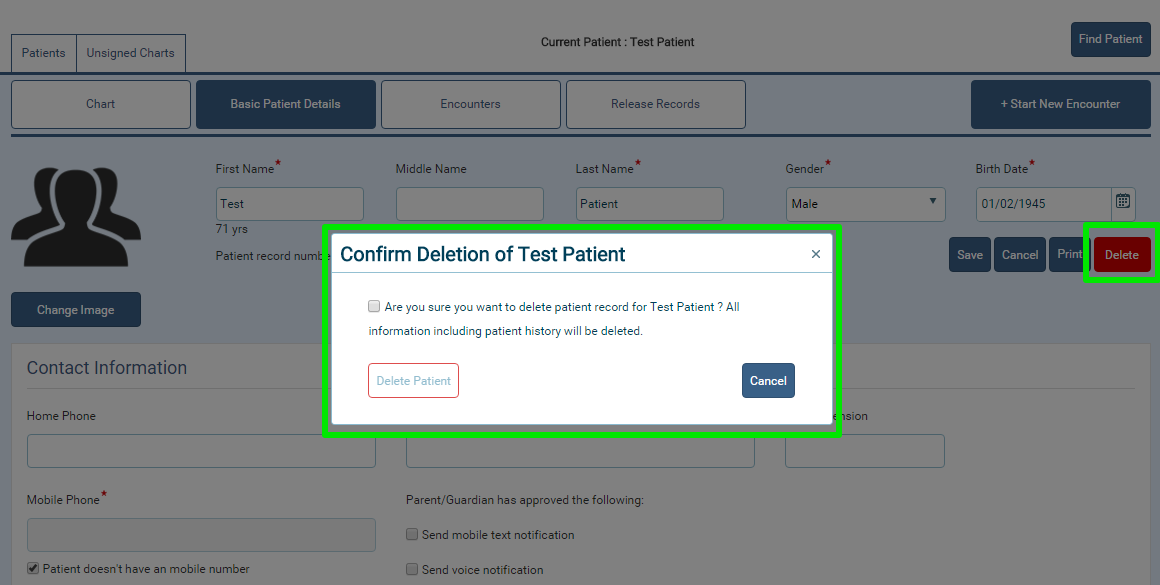
Step : 4
In the modal, select the 'Are you sure you want to delete patient record' check-box. This enables the 'Delete Patient' button.
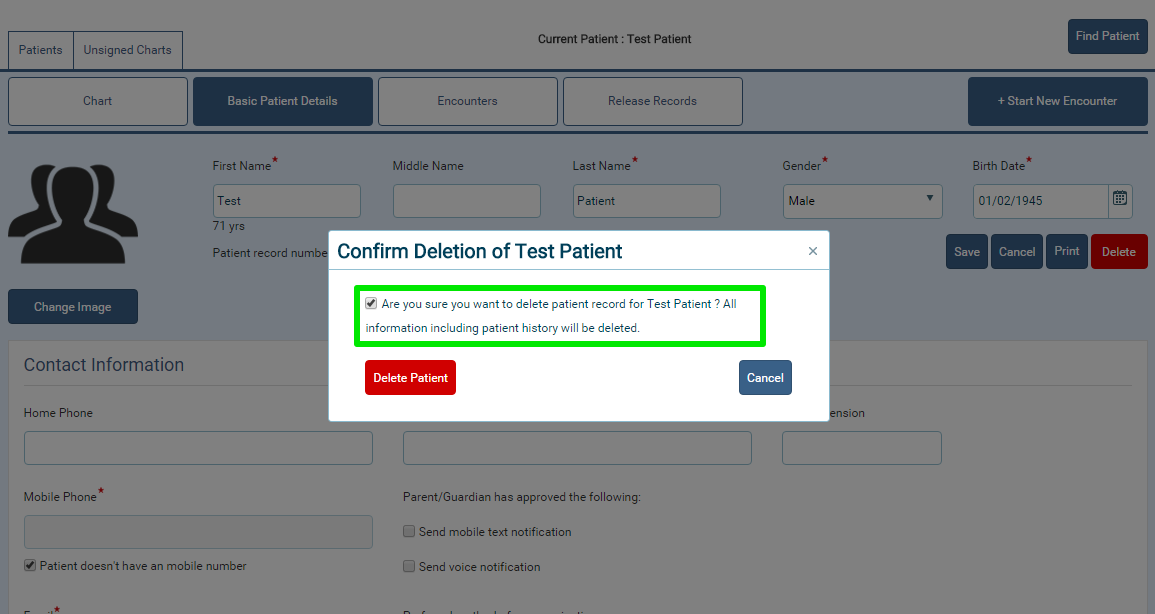
Step : 5
Click on the 'Delete Patient' button and the patient is deleted successfully. The page redirects to 'Search Patient'.